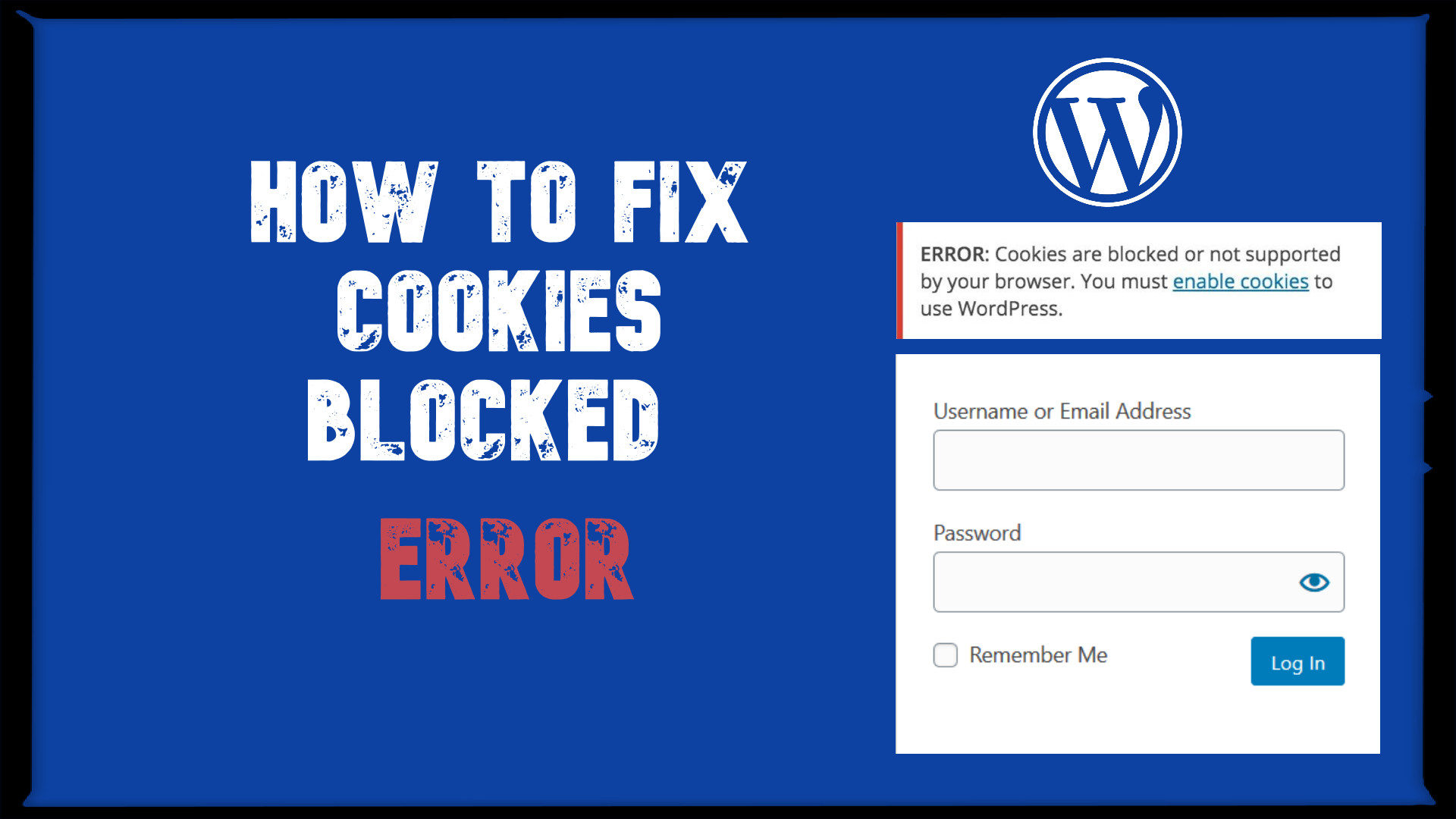Most people might have seen ERROR: Cookies are blocked or not supported by your browser. You must enable cookies to use WordPress. error in his/her lifetime in WordPress.
There might be several causes which emerge this trouble. So let’s see the possible ways to solve it.
Notes: Test all fixes in the browser’s private/incognito window after hard clearing the cache.
When you first see the error just hard refresh the browser and try to log in again. Page refreshes fix it normally so, do this first just to make sure. If it’s not fixed, then try the following fixes.
01 Coding Error
Step 1: First of all, You have to enable debug mode ON, So go to wp-config.php and find WP_DEBUG and set it to true.
Step 2: Now, Refresh the WordPress login page. If you got any errors, then visit each error page one by one and remove all extra spaces & try to fix the error.
On error pages at the end of the code, you should see the PHP closing tag ?> just remove it and clear the extra spaces and save it!
Step 3: Go to your login page and try to log in, It should be fixed afterward. If it doesn’t resolve your issue, then follow the next fix.
02 Unnecessary Spaces In Code
Go to the function.php file of your activated theme folder. At the end of the code, you should see the PHP closing tag ?> just remove it and clear the extra spaces and save it!
We suggested you remove all extra spaces from your custom code before opening <?php and after ?> closing tags. Now, try to test the login page in a private/incognito window of your browsers. It should be fixed now. Not? Hmm, Let’s see one last fix.
03 Caching & Security Plugin
If you have a caching or security plugin installed on your WordPress website, chances are that you will experience a “Cookies Blocked” error message.
In such a case, you should deactivate the plugins from your wp-content/plugins/* directory by changing the plugin’s names one by one and then test your login error along with each plugin deactivation.
Changing the plugin’s name automatically deactivates the plugin.
Additionally, read our guide:
- How to Add Products Per Page Dropdown in WooCommerce
- “Sorry, your session has expired. Return to homepage” – WordPress WooCommerce Error
- How to Create a Plugin in WordPress from Scratch
- WordPress keeps redirecting to wp-admin/install.php
- How To Send Custom Emails in WordPress
- How to Allow Preview of Draft Post Without Login in WordPress
- Import Users From CSV In WordPress Programmatically
- How to Redirect Users After Add To Cart In WooCommerce
- How to Remove the Category From URL in WordPress
- How to Add Custom Column To Any Post Types in WordPress
That’s it. We hope this article helped you to resolve ERROR: Cookies are blocked or not supported by your browser problem.
Please let us know in the comments if everything worked as expected, if your issues, or any questions. If you think this article saved your time & money, please do comment, share, like & subscribe. Thank you for reading this post 🙂 Keep Smiling! Happy Coding!